STREAM USER GUIDE

Introducing Your STREAM
Your STREAM supports multi-connectivity of 5G, 4G LTE, and Wi-Fi 6 to provide users with fast wireless networks*, and offers connectivity for up to 128 devices (64 devices for 2.4 GHz and 5.0 GHz each) within the range. This feature-rich router is also designed with various functions including band-steering, security, routing, and service improvements. Take a quick tour of your device.


Positioning your STREAM
Before setting up the router, it is recommened to take the following into considerations for optimal signal strength:
• Near a window where the signal is mostly uninterrupted
• On a flat surface
• Keep a minimum distance of 35 centimeters between the router and your body
• In an open space with as few blocking objects or obstructions as possible. For instance, make sure the number of
walls and ceilings between the router and your wireless devices are
• Elevated surface
• Keep the router away from 802.11g or 20MHz only Wi-Fi devices, 2.4GHz computer peripherals, Bluetooth devices,
cordless phones, heavy-duty motors, fluorescent lights, and some industrial equipments that may generate signal
interferences with your router.
• Do not place heavy objects on the device, for instance, sitting on the device.
• Avoid positioning it
- next to a wall that may obstruct the signal
- near heavy-duty appliances
- close to metal fixtures, enclosures, cabinets, or thick concrete.
- in a basement
- on the floor or lower surface
Setting Up
1. Connect the included Power Adapter to the DC IN power port of the router.
2. Plug the Power Adapter to an electrical outlet.
3. Wait for a short moment for the router to power up and connect to 4G LTE/5G network.
4. The LED shall display ON (White) after powering up.
5. Your Internet device shall be able to connect to the Wi-Fi network of your router named Verizon_<your network>.
For information about the default name and password of the router's Wi-Fi network, check the product label on the
back side of your router.
Connecting via Ethernet
• The router can connect to other devices via Ethernet connections. Use the supplied Ethernet cable and plug one end
into one of the LAN ports of the router (as shown below), and plug another end of the cable into an available LAN port
of the other device.
• The router can also connect to a CPE or an external modem via WAN port by using the supplied Ethernet cable.

Parts and Functions

LED Status and Indications